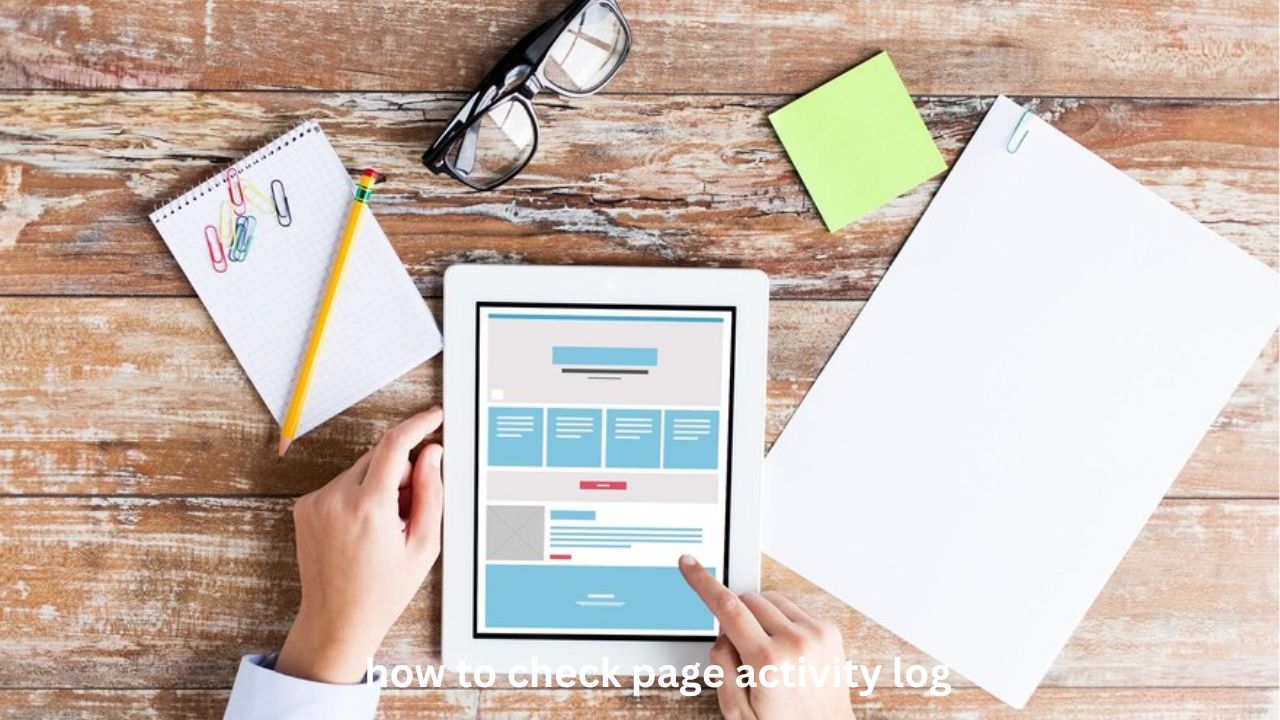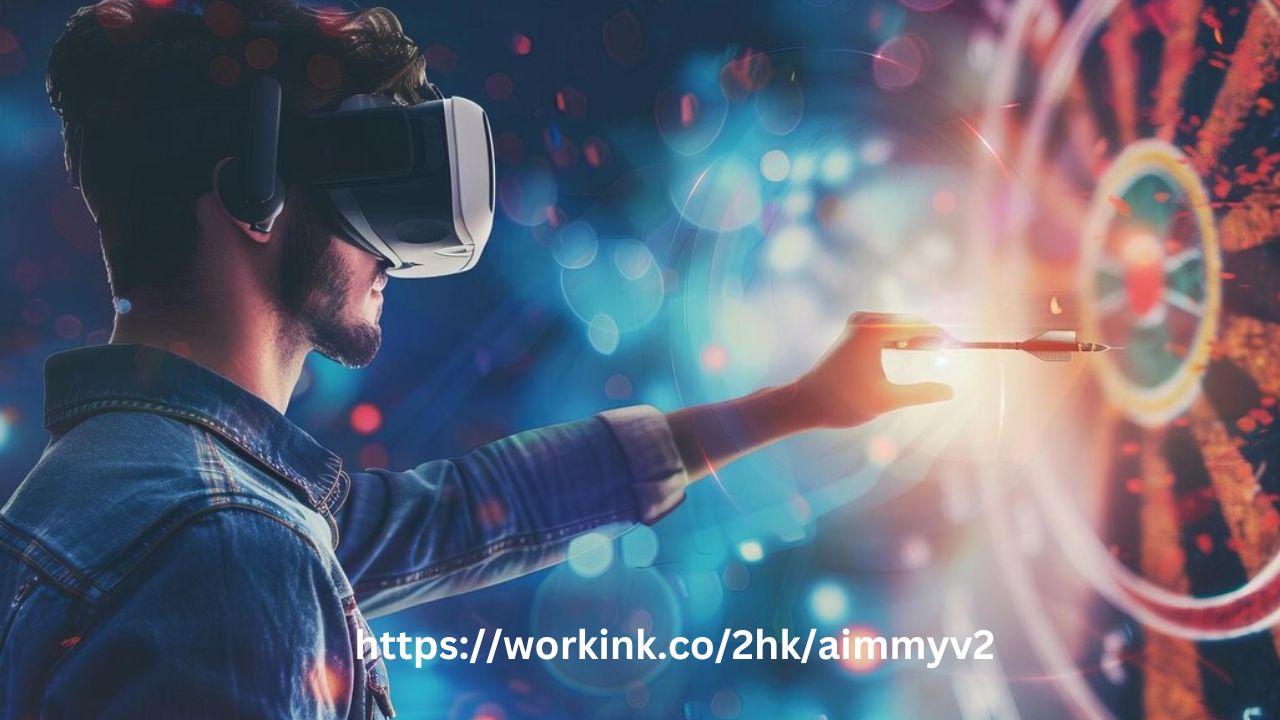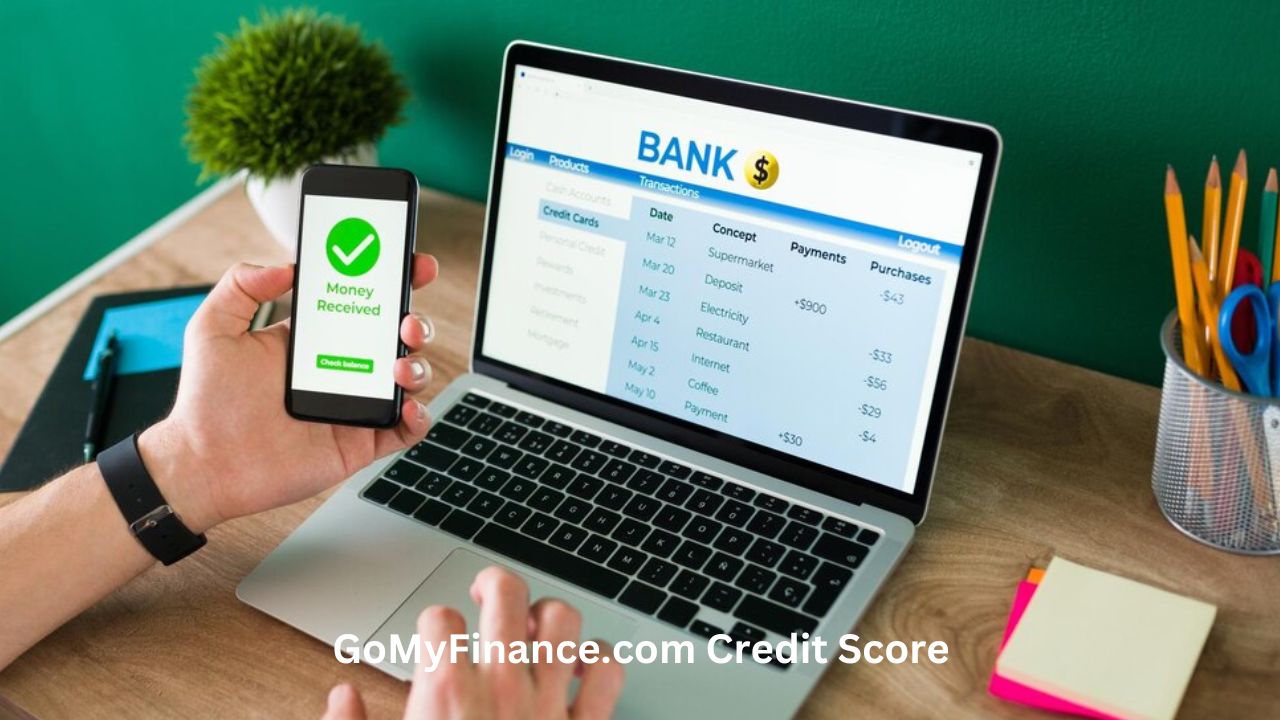Introduction: How to Check Page Activity Log and Why It Matters
Many users want to know how to check page activity log for better control over their online activity. Monitoring page activity helps track changes, detect unauthorized access, and manage security settings. Keeping records of actions ensures transparency, accountability, and data integrity.
Online platforms store logs for every modification, update, or interaction. Checking the activity log provides insights into edits, deletions, and approvals. This feature proves useful for businesses, administrators, and content managers. Understanding how to check these logs improves digital security and workflow efficiency.
Understanding Page Activity Logs
Activity logs store a record of all interactions on a page. Each log entry includes timestamps, user actions, and system responses.
1. What Is a Page Activity Log?
- A detailed record of changes made to a webpage.
- Shows user interactions, modifications, and deletions.
- Provides timestamps for tracking past activities.
2. Importance of Checking Activity Logs
- Helps identify unauthorized changes to a page.
- Tracks edits, approvals, and deletions in real time.
- Improves security by detecting suspicious activities.
3. Where Are Activity Logs Used?
- Social media platforms track posts, comments, and page updates.
- Website management systems monitor content edits.
- Business dashboards log employee interactions for transparency.
Checking page activity logs ensures better control over online operations and content management.
How to Check Page Activity Log on Facebook
Facebook provides a built-in Activity Log feature that tracks all actions performed on a page.
1. Accessing Facebook Activity Log
- Open Facebook and log into your account.
- Navigate to the desired Facebook page.
- Click on the Settings or Manage Page option.
2. Viewing Page Activity
- Select Activity Log from the menu.
- Browse through recent actions, including posts, comments, and edits.
- Use filters to sort logs by date or action type.
3. Reviewing User Actions
- Identify who made specific changes on the page.
- Check timestamps for accurate tracking.
- Monitor deleted posts and updated content.
Facebook’s activity log provides a complete history of interactions, ensuring transparency in page management.
Checking Activity Logs on WordPress Websites
Website administrators need to track content updates, login history, and security-related changes. WordPress offers activity log plugins for efficient monitoring.
1. Installing an Activity Log Plugin
- Go to Plugins in the WordPress dashboard.
- Search for plugins like WP Activity Log or Simple History.
- Click Install and activate the chosen plugin.
2. Accessing the Activity Log
- Navigate to the Activity Log section in the dashboard.
- View recent changes made to the website.
- Check logs for updates, logins, and file modifications.
3. Managing and Filtering Logs
- Use filters to sort logs by date, user, or action type.
- Identify security threats by reviewing failed login attempts.
- Track content edits made by different authors.
WordPress activity logs provide essential insights for website security and content management.
Checking Google Activity Logs for Web and App History
Google provides an Activity Log feature that tracks user interactions across multiple platforms, including search, YouTube, and Google Drive.
1. Accessing Google Activity Log
- Open Google and sign into your account.
- Navigate to Google My Activity from account settings.
- View a chronological list of online activities.
2. Monitoring Web and App Activity
- Check search history, website visits, and device logins.
- View recent YouTube videos watched.
- Track Google Docs and Drive file modifications.
3. Managing Google Activity Settings
- Enable or disable activity tracking.
- Delete specific logs for privacy protection.
- Set up automatic deletion of old records.
Google’s activity log provides a comprehensive view of user actions across all linked services.
How to Check Page Activity Log on CMS Platforms
Content Management Systems (CMS) store logs for website updates, edits, and user interactions.
1. Checking Logs on Joomla
- Log into the Joomla Admin panel.
- Navigate to System → User Actions Log.
- View detailed logs of content edits and user interactions.
2. Checking Logs on Drupal
- Access the Drupal dashboard.
- Click Reports → Recent Log Messages.
- Review admin activity and security-related events.
3. Checking Logs on Shopify
- Go to Shopify Admin and click Settings.
- Select Activity Log to view recent store changes.
- Check modifications made to products, orders, and themes.
CMS activity logs help website administrators maintain security and track content updates efficiently.
How to Secure and Manage Page Activity Logs
Keeping activity logs safe ensures data integrity and prevents unauthorized changes.
1. Implement User Access Controls
- Restrict access to activity logs based on user roles.
- Allow only administrators to modify log settings.
- Set up permission levels for editors and contributors.
2. Enable Alerts for Suspicious Activity
- Set up notifications for unusual logins.
- Monitor unauthorized changes in content management systems.
- Use plugins or security tools to track anomalies.
3. Regularly Backup Activity Logs
- Store backups in secure cloud storage.
- Schedule automatic log exports for record-keeping.
- Prevent accidental data loss by maintaining copies.
Managing logs properly improves security and maintains an accurate record of changes.
Common Issues When Checking Page Activity Logs
Users may encounter difficulties when accessing logs due to technical issues or system limitations.
1. Logs Not Displaying Properly
- Clear browser cache and refresh the page.
- Check user permissions to ensure access.
- Update software or plugins for compatibility.
2. Missing or Deleted Logs
- Verify if logs were deleted manually or automatically.
- Restore backups if records are missing.
- Adjust log retention settings to keep records longer.
3. Unauthorized Access Detected
- Change passwords immediately if suspicious logins appear.
- Enable two-factor authentication for added security.
- Review account permissions and remove unauthorized users.
Understanding common issues helps troubleshoot problems and maintain secure access to logs.
Advanced Methods for Monitoring Page Activity
For businesses and high-traffic websites, advanced monitoring tools provide deeper insights.
1. Using AI-Powered Security Logs
- Implement AI-based monitoring for real-time alerts.
- Detect unusual behavior using machine learning algorithms.
- Prevent cyber threats by identifying patterns in activity logs.
2. Cloud-Based Log Management Systems
- Use services like Splunk or Loggly for log analytics.
- Store large-scale logs securely in cloud environments.
- Integrate logs with business intelligence tools for insights.
3. Automating Log Analysis with Scripts
- Use Python scripts to analyze logs for patterns.
- Automate alerts for specific keywords in log entries.
- Reduce manual work with scheduled log monitoring.
Advanced monitoring techniques enhance security and improve log management efficiency.
Conclusion: Why Checking Page Activity Logs Is Essential
Knowing how to check page activity log helps users track interactions, maintain security, and improve workflow management. Whether managing a website, social media page, or business dashboard, activity logs provide valuable insights. Proper log management ensures transparency, prevents unauthorized access, and enhances online security.
Monitoring logs regularly protects digital assets and keeps online activities well-organized. Implementing best practices in log management ensures long-term efficiency and data integrity.